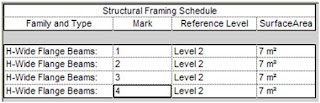For very many times I have searched for information on assigning different materials for pipes in Revit MEP. I did manage to do it eventually.
Usually you can assign materials for pipes using object styles in the Manage tab. This will apply a common material for all pipes.Just like the image below.
Lately I have been working on a project that required me to present a rendered view, clearly showing different pipes with different materials.Say PVC pipes with PVC materials and Copper pipes Showing Copper materials.The Key to the whole plan is the GROUP tool.
Create the pipe runs, complete the various service thouroughly with the systems.Once it reaches a fair stage group the pipe runs separately. Like image shown beside.This may look a lot tedious but this is better than nothing I guess.
In the project Browser under groups select the pipe groups and use the save group tool and save as a separate RVT file .
Now open the individual files and assign materials for pipes, pipe accesories and pipe fitting as required.I have applied PVC white for PVC and copper polished for copper pipes.
ome back to the original file and the select an individual group, say PVC like in the image below.
the following prompt appears and choose the command that says to replace with existing file.
Once the groups have been replaced change the view settings to show linked model's setting.
Bingo you have graduated see image below.
I hoped you enjoyed this one. Please share if you have anything better. Bye for now.